High-quality video is not even a perk in the modern competitive world of content; it is a necessary element. Audiences want clean, crisp, production-quality images regardless of whether they have tuned in to see a social media video, a YouTube how-to video, or a product video. When your video looks blurred, pixelated, or obsolete, you are likely to lose interest. Luckily, CapCut Desktop Video Editor provides one of the most intuitive solutions to this issue, and that is the AI Video Upscaler. It is a clever add-on to make your videos sharper after several clicks, and whatever it is, a low-definition video can be designed into high-res ones with ease.
This tutorial will help you know how to utilize the AI video upscaling option in CapCut and also some of the other features that could work to maximize the desired output. Whether you have been editing videos for years or you are new to the scene, this tutorial will get you to the next level in a minute.
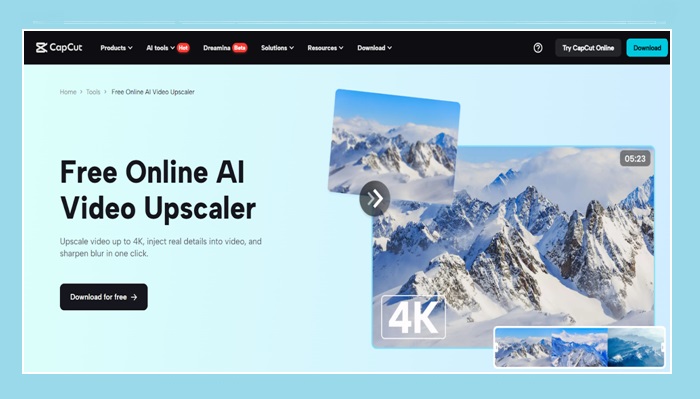
Why Use CapCut’s AI Video Upscaler?
AI Video Upscaler is not just an upscaler, enhancing the resolution only. It can also be smart as it can analyze every frame of your video using complex algorithms and enhance image quality by completing missing details, stabilizing the move, and enhancing focus. It is, therefore, a perfect answer when the option is to enhance low-quality video content shot using earlier gadgets or reproduced with online searches.
Key Benefits:
- Improve resolution and still keep the quality intact
- Enhance low-quality images to provide clarity and details
- It saves a lot of time not engaging in complicated manual editing
- Absolute novice required- excellent for both the novice and the expert
Also, the AI Video Upscaler is compatible with the text-to-speech AI of CapCut in terms of voiceovers as well as the AI voice generator, so that you have a complete post-production package.
Step-by-Step: How to Enhance Video Quality in CapCut Desktop
Follow these accurate, easy steps to upscale and enhance your video using CapCut’s AI features:
Step 1: Create a New Project
Open CapCut Desktop and press the button with the text of a “New project” on the main screen. This opens the editor where you can begin bringing in and refining your video.
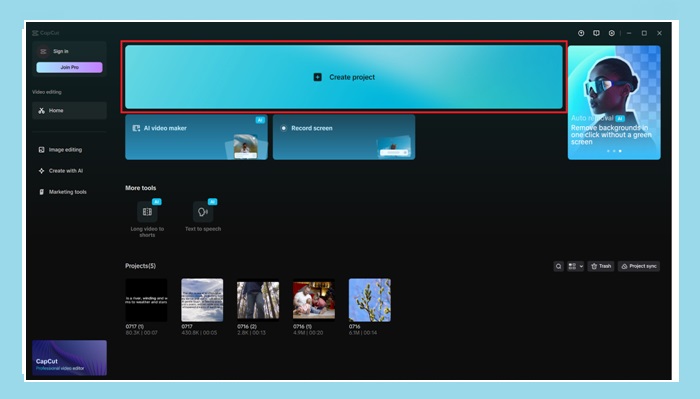
Step 2: Import and Add Footage to Timeline
At the top-left corner of the screen, and on the top tab, there is the “+ Import” button where you can upload your shaky or even low-quality video from your computer. After importing, drag and drop the video in the timeline below to start editing it.
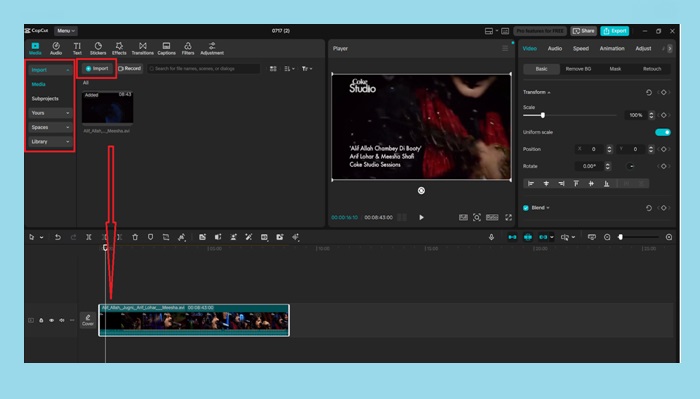
Step 3: Enhance Quality with AI Video Upscaler
Press the video on the timeline. Next, in the toolbar just above the large preview window, click “Enhance quality”. A display will come up with improvements such as SD to “HD” or “UHD”. Select your desired level of enhancement and press Apply. The AI will improve your video by processing it and upscaling it to make it clearer and sharper.
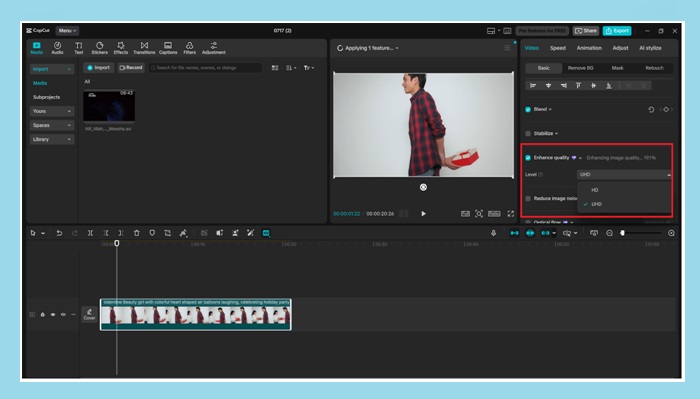
Step 4: Preview and Fine-Tune
After applying the enhancement, take a preview of your video through the play icon in the viewer to ensure that it satisfies your expectations. You may need to make this in combination with other adjustments, such as the trim, changes in speed, or introduction of effects.
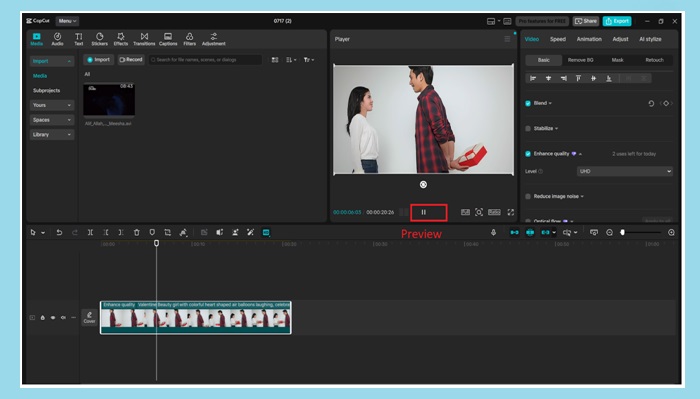
Step 5: Export the Final Video
Go to the top-right corner and click “Export”. Under the export window:
Select resolution (e.g., 1080p or 4K),
Choose the format (recommended MP4).
Give a new name to your file and select the save destination.
After setting everything, click on the last “Export” button. Your improved video will be rendered and saved by CapCut. This will bring a success message, and now you will see your upscaled footage, which you can now watch or share.
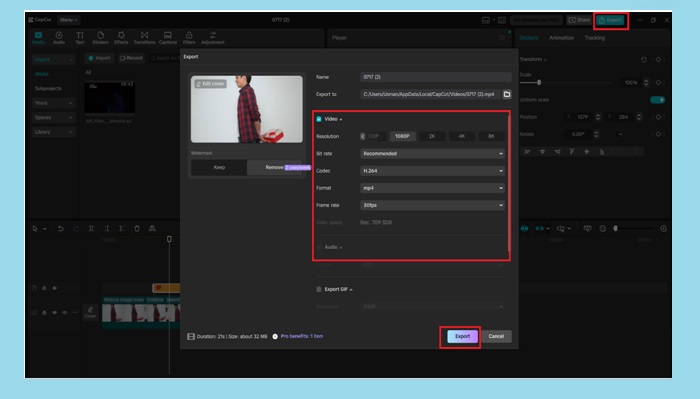
Also Read: What is Keeper AI Standards Test and How it Works?
Tips for Better Results
Activating the setting of Enhance quality is a great option and makes the quality of your video magical by itself, although even the combination of a couple of additional smart settings will bring the quality of the video further.
Optical Flow: Depending on the content of your footage, in the presence of rapid movement or camera panning, you can switch on the Optical Flow, and this will eliminate jerks between one frame to the next.
Minimize Noise: In cases where the video is noisy (poorly shot and dark), enable the Reduce image noise feature that is located on the same panel close to the above sentence. It assists in the removal of pixel noise and makes your images look slicker.
After Filters: You can also apply soft color correction or cinematic filters after they are upscaled in order to even out the tones and make your video look even more attractive.
This combination of tools can turn any old or low-quality video into a brand-new video.
Who can use AI Video Upscaler?
AI enhancement is not only a tool that can be used by videographers in CapCut. It can be applied in most occupations and requirements of the content.
Content Creators – YouTubers, TikTokers, and vloggers who want to increase the visual quality before posting.
Teachers – Teachers add value to lecture recordings, screen grabs, or online tutorials.
Businesses – Marketing teams develop marketing collateral, demonstration videos, or customer testimonials.
Freelancers & Editors– Anyone renewing client footage, short film, or stock media.
Social Media Managers -Refine short-form content (Instagram, Facebook, or LinkedIn).
Combine that with text to speech AI voice narration features in CapCut or give the AI video generator a go to quickly turn those ideas into visual assets, and you have an entire editing studio waiting in your pocket.
Final Thoughts
If your video doesn’t look as good as it should, you don’t need to re-shoot or switch to expensive software. CapCut Desktop’s AI Video Upscaler provides a fast, user-friendly solution that improves quality instantly. With options like UHD upscaling, optical flow smoothing, and noise reduction, your content will shine across every platform.
No matter your experience level, this tool helps you save time, enhance quality, and impress your audience.