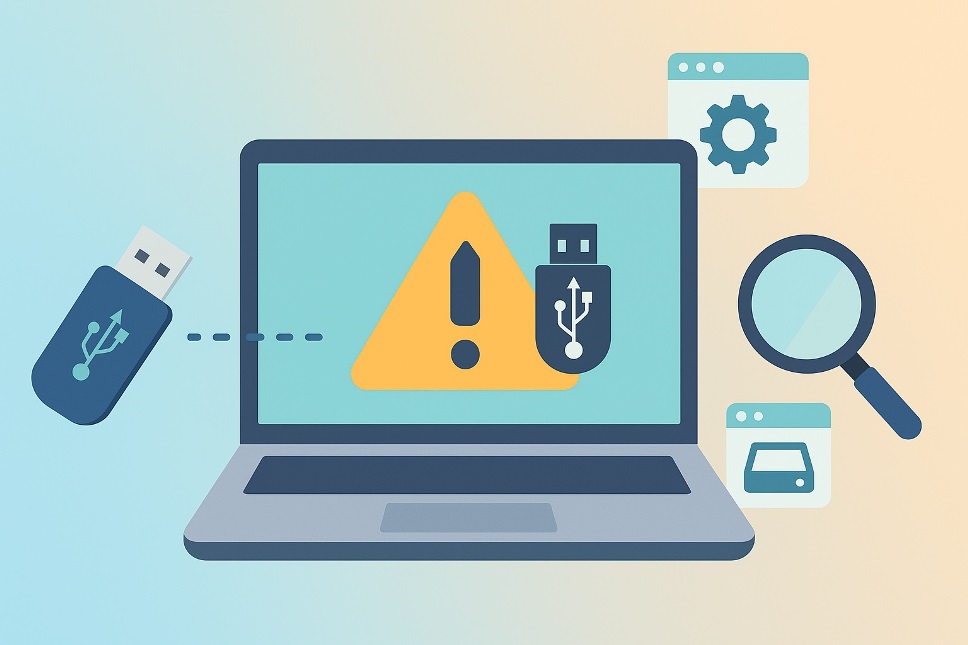
Want a fast, frustration-free fix when your PC ignores a perfectly good USB drive? This guide walks you from simple checks to expert-level repairs—so you can recover access quickly, protect your data, and keep your system running like new.
- Start Here: Quick Wins (Don’t Skip These)
- Fix 1: Device Manager—Repair Drivers and Hidden Errors
- Fix 2: Power Settings That Break USB (and How to Tame Them)
- Fix 3: Make the Drive Appear in File Explorer (Storage Fixes)
- Fix 4: Windows & Firmware—Update What Matters
- Fix 5: Command-Line Repairs (Safe, Then Advanced)
- When It’s Hardware (How to Know)
- Prevention That Actually Works
- Fast Answers (Mini-FAQ)
Start Here: Quick Wins (Don’t Skip These)
First, rule out the basics that cause most problems:
- Reboot the PC and reconnect the device directly to a rear motherboard port (avoid front hubs and docks).
- Try a different cable and a different port (mix USB-A/USB-C and 2.0/3.x where possible).
- Test the device on another PC to confirm it works.
- If you’re seeing usb not detected, note whether the device powers on (LED or activity light).
If the device works elsewhere, your Windows stack (drivers, power, or storage config) is the likely culprit.
Fix 1: Device Manager—Repair Drivers and Hidden Errors
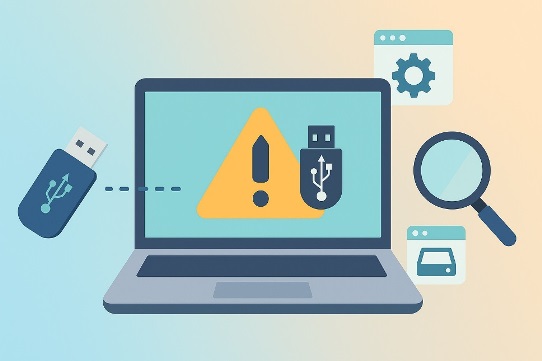
When Windows throws messages like usb device not recognized, it’s almost always a driver or controller handshake issue.
Steps:
- Press Win + X → Device Manager. Expand Universal Serial Bus controllers and Disk drives.
- If you see Unknown Device or usb device malfunctioned, right-click → Uninstall device. In Universal Serial Bus controllers, also right-click each USB Root Hub and Generic/Intel/AMD/ASMedia USB Host Controller → Uninstall device (don’t worry—Windows will reinstall on reboot).
- From Action → Scan for hardware changes, or reboot to auto-reinstall.
- For specific errors like unknown usb device or device descriptor request failed, right-click the faulty entry → Update driver → Search automatically. If that fails, download the latest chipset and USB controller drivers from your motherboard or laptop vendor and install them manually.
- In View → Show hidden devices, remove ghosted entries under Disk drives and Portable Devices, then scan again.
Tip: If usb not recognized pops up intermittently, install the latest chipset package first, then the standalone USB controller driver, then reboot.
Fix 2: Power Settings That Break USB (and How to Tame Them)
Power saving is fantastic for battery life—but it can starve USB controllers.
- Open Control Panel and within it, the Power Options. To Change plan settings, find Change advanced power settings. Under USB settings, set USB selective suspend to Disabled for both battery and plugged in.
- In Device Manager → Universal Serial Bus controllers, open each USB Root Hub and Host Controller → Power Management tab → uncheck Allow the computer to turn off this device to save power.
- Turn off Fast Startup (Control Panel → Power Options → Choose what the power buttons do → Change settings that are currently unavailable → uncheck Turn on fast startup).
These steps stabilize flaky behavior like usb keeps disconnecting or when usb ports not working after waking from sleep.
Fix 3: Make the Drive Appear in File Explorer (Storage Fixes)
Sometimes the drive is healthy and detected, but Windows simply doesn’t mount it, so it’s usb not showing up in Explorer.
- Press Win + X → Disk Management.
- Look for your removable drive. If it says Unknown/Not Initialized, right-click → Initialize Disk (GPT for modern systems, MBR for legacy).
- If the partition is Unallocated, right-click → New Simple Volume → assign a drive letter → NTFS (or exFAT for cross-platform).
- If there’s a healthy partition but no letter, right-click → Change Drive Letter and Paths… → Add.
- If the volume shows RAW, run chkdsk (see Fix 5) before formatting to avoid data loss.
Use this section when you hit phrases like usb drive not showing up, flash drive not showing up, external hard drive not showing up, or external hard drive not recognized—Disk Management is where those issues usually resolve.
Fix 4: Windows & Firmware—Update What Matters
Out-of-date Windows builds, BIOS/UEFI, and chipset stacks cause a surprising share of USB dramas.
- Windows Update: Settings → Windows Update → Check for updates (install optional driver updates too).
- Chipset + ME/AMD PSP: Get the latest from your device or motherboard support page.
- BIOS/UEFI: Update to the newest stable release. In firmware setup, verify XHCI Hand-off = Enabled, Legacy USB Support = Enabled, and that any USB Security/port-disable features are off for the ports you need.
If you’re stuck with windows 11 usb not working after updates, reinstall the USB controller drivers and re-check power settings (Fix 2). If it’s windows 10 usb not working, install the latest cumulative update first, then apply the vendor chipset/USB controller packages in order, and reboot between installs.
Fix 5: Command-Line Repairs (Safe, Then Advanced)
When the file system is corrupted or the volume wasn’t ejected cleanly:
- Press Win + X → Terminal (Admin).
- Run sfc /scannow to repair system files.
- Run:
DISM /Online /Cleanup-Image /RestoreHealthchkdsk X: /f /r(replace X: with your USB drive letter). Let it finish; this can take time.
- If the drive appears in Disk Management without a letter:
diskpart→list volume→select volume <#>→assign letter=X→exit.
- If Disk Management can’t see the device at all, but Device Manager shows the controller, try:
devmgmt.msc→ right-click the computer name → Scan for hardware changes; ordiskpart→rescan.
Caution: Avoid clean or repartitioning unless data recovery isn’t needed.
Also Read: How to Optimize Windows 11 for Fading PCs Speed Boost
When It’s Hardware (How to Know)
Suspect a physical fault if you observe:
- Clicks, beeps, or repeated connect/disconnect sounds.
- The device heats abnormally or fails on multiple PCs/ports/cables.
- SMART tools (for HDD/SSD enclosures) show reallocated sectors or pending failures.
At that point, stop heavy writes and consider a professional recovery before further troubleshooting.
Prevention That Actually Works
- Always Eject before unplugging.
- Use quality, short cables and powered hubs for multi-device setups.
- Keep Windows, chipset, and BIOS current.
- Format removable media as exFAT if you switch between Windows and macOS.
- Back up important USB-stored files to cloud or a second disk—redundancy beats recovery.
Fast Answers (Mini-FAQ)
Why does my PC say “usb device not recognized” even though it worked yesterday?
Likely a stale or corrupted controller/driver state. Uninstall the device in Device Manager, reboot to reload drivers, and disable selective suspend.
How do I fix a drive that appears in Disk Management but not Explorer?
Assign a letter, repair the file system with chkdsk, and ensure the volume isn’t RAW. That’s the classic cause of usb drive not showing up symptoms.
My ports worked, then stopped after sleep.
Revisit Fix 2—disable USB selective suspend and “Allow the computer to turn off this device,” which prevents post-sleep dropouts and usb keeps disconnecting issues.
Final Word (Why This Works)
This playbook covers every layer that can block a removable device—from physical links and power policy to drivers, storage mounting, and firmware. Follow the fixes in order, and you’ll resolve the vast majority of usb not showing up problems without guesswork and without risking your data.