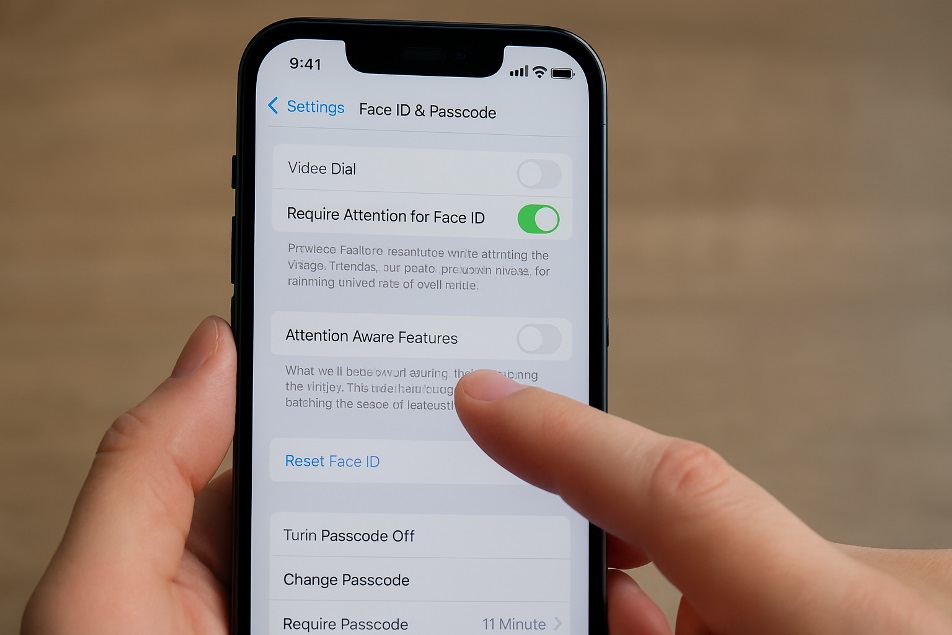
This guide shows how to turn off attention aware and what changes after you do it.
If you’ve searched for attention awareness iphone or iphone attention aware, you’re in the right place.
Apple’s attention aware features use the front sensors to see if you’re looking and adjust behavior. This guide will show you the right situations for enabling or disabling the feature, and a fast way to get it done.
- What Attention Aware does
- Quick steps (fastest path)
- Alternate path
- Why you might turn it off
- What changes after you disable it
- Don’t confuse these two settings
- Troubleshooting if the toggle is missing or greyed out
- Pro tips
- Who should keep it on
- Who should turn it off
- Step-by-step walkthrough (with context)
- Final take
- FAQs
What Attention Aware does
- Keeps the screen awake so it screen won’t dim while you’re reading.
- If you’re looking at the phone, it can lower the volume of alerts to avoid blasting you.
- Uses the TrueDepth camera to detect attention. Data stays on-device.
Works on iPhone X or later running modern iOS. On models that do not possess Face ID, this option will not be displayed.
Quick steps (fastest path)
- Open the Settings app.
- Tap Face ID & Passcode and enter your passcode.
- Toggle Attention Aware Features off.
That’s it.
Alternate path
Prefer the Accessibility route? Go: Settings → Accessibility → Face ID & Attention → turn Attention Aware Features off. Some devices show both paths.
Why you might turn it off
- When you are looking at your phone’s screen, your ringer or alarm volume decreases.
- You want consistent alert volume in meetings or on stage.
- Glitches with iPhone alarms not going off have been linked to this toggle by tech press and users; testing with it off can help.
What changes after you disable it
- The display times out on the normal schedule even if you’re still looking.
- Alerts stay at the set volume no matter what.
- Face ID continues to work; you’re only disabling attention-based extras.
Don’t confuse these two settings
- Require Attention for Face ID: This serves as a security enhancement, as Face ID will only grant access when your eyes are open and you are looking directly at the device.
- Attention Aware Features: convenience tweaks (screen and sound behavior).
You can disable one and keep the other. If you turn off Require Attention for Face ID, unlocking may be easier for someone holding the phone to your face. Choose based on your threat model.
Troubleshooting if the toggle is missing or greyed out
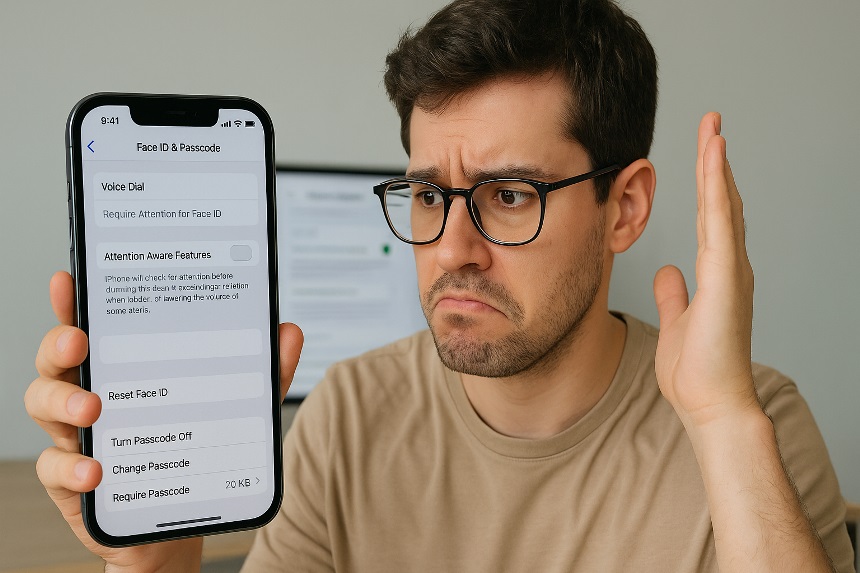
- Screen Time / Restrictions: An MDM profile or parental controls can lock biometrics settings. Remove the profile or ask your admin.
- Software update: Bugs happen—update to the latest iOS 18 build.
- Clean sensors: Smudges or a thick case can block the front system.
- Reboot: Power off/on; it clears minor glitches.
- Not a Face ID model: No toggle on SE or older Touch ID devices.
Pro tips
- If alarms feel muted even with the toggle off, also check Sounds & Haptics → Reduce Loud Sounds, and verify your alarm tone. Media and ringer volumes are separate.
- Need an official reference for your help docs or IT team? Point them to Apple Support pages covering this setting.
Who should keep it on
- People who read long docs on the phone and want fewer timeouts.
- Anyone who wants glance-to-reveal notification previews on the Lock Screen.
- Users who prefer the phone to adapt automatically.
Who should turn it off
- Power users who demand fixed behavior.
- Creators and presenters who need predictable alert volume.
- Light sleepers who don’t want alarms to react to eye contact.
Also Read: iPhone Says “SOS Only”? Quick Fixes & Reasons Explained
Step-by-step walkthrough (with context)
- Open Settings → Face ID & Passcode.
- Enter your passcode.
- Toggle Attention Aware Features off.
- Optional: leave Require Attention for Face ID on for better security.
For most users, this configuration is the most effective: it disables the convenience-based features while leaving the biometric security fully active.
Final take
If you want consistent volume and predictable screen behavior, turn it off.
If you value adaptive smarts and privacy-aware previews, keep it on.
Either way takes seconds to switch, and you can change it anytime.
FAQs
Does turning this off break Face ID?
No, the Face ID unlocking and authentication process remains fully functional; you are simply deactivating the attention-based features that adjust the screen dimming and alert volume.
Why don’t I see the toggle?
Your device might not support it, you may be on a Touch ID model, or settings could be restricted by Screen Time or an admin profile.
Will my alarms be louder with it off?
They won’t auto-quiet when you look at the screen, which many users prefer. If alarms still seem quiet, review other sound settings as well.